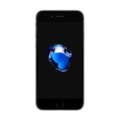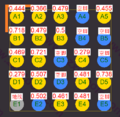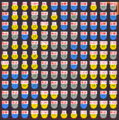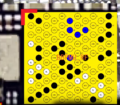More actions
| IPhone 7 | |
|---|---|
| Manufacturer | Apple |
| Code name | |
| Release date | September 16, 2016 |
| Device type | Phone |
This article is a stub. You can help Repair Wiki grow by expanding it
Guides
Explanatory Guides
| Type | Difficulty | |
|---|---|---|
| IPhone Charging Circuit Diagnostics Guide | ||
| Parts that are serialized on iPhones | Troubleshooting/Diagnostics |
Repair Guides
Create a Guide
Device pictures
PCB pictures
-
-
iPhone 7 Home Button Traces
Reference measurements (also schematics if available)
-
iPhone 7 - Known Good Mechanic Lightning Readings
-
Homer IC Diode Values Intel
-
Audio IC Diode Values Intel
-
PMU diode value Qualcomm
-
BaseBand Diode Values Qualcomm
-
Touch And LCD FPC Diode Values - J4502
-
Rear Camera FPC Diode Values
-
Power Button FPC Diode Values - J4504
-
Front Camera FPC Diode Values - J4503
-
Home Button FPC Diode Values - J3801
-
Battery FPC Diode Values - J2201
-
Home Button Diode Values
More Information/External Sources
You can manually link to external sources for additional information that might not fit here but are useful such as BIOS image dumps, firmware, etc!
iPhone 7 Schematics: https://www.sendspace.com/file/iadz0j