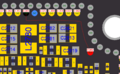More actions
| IPhone X | |
|---|---|
| Manufacturer | Apple |
| Code name | |
| Release date | 2017-11-03 |
| Device type | Phone |
This article is a stub. You can help Repair Wiki grow by expanding it
Guides
Explanatory Guides
| Type | Difficulty | |
|---|---|---|
| IPhone Charging Circuit Diagnostics Guide | ||
| Parts that are serialized on iPhones | Troubleshooting/Diagnostics | |
| Which iPhones Will Boot With Top Board Only | Troubleshooting/Diagnostics | 1. Easy |
Repair Guides
Create a Guide
Device pictures
PCB pictures
Reference measurements (also schematics if available)
-
iPhone X - Intel - How to bypass DFU Mode when it's Top Board Only
More Information/External Sources
iPhone X Identification information Board Numbers
820-00863 X Qualcomm upper layer
820-00864 X Qualcomm lower layer
820-00863 X Intel upper layer
820-00869 X Intel lower layer
iPhone X Schematics: https://www.sendspace.com/filegroup/ZTATtwGMmA7fDQEguz75yw