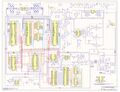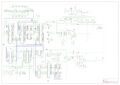More actions
The second major console from Nintendo (Super Famicom in Japan, Super Nintendo in Europe and the USA), is the successor of the Famicom or Nintendo Entertainment System. It uses roughly the same hardware architecture as its predecessor, yet slightly improved.
| SNES Super Nintendo Entertainment System | |
|---|---|
| Manufacturer | Nintendo |
| Code name | SHVC |
| Release date | 21. November 1990 |
| Device type | Game Console |
Guides
Explanatory Guides
Repair Guides
Create a Guide
Device pictures
PCB pictures
Reference measurements (also schematics if available)
More Information/External Sources
Schematics and Board-view
NTSC:
Schematic:
https://wiki.superfamicom.org/uploads/snes_schematic_color.pdf
PAL
Schematic:
https://wiki.console5.com/tw/images/f/fc/PAL-SNES_Schematic.pdf
Board-view:
https://kicanvas.org/?github=https%3A%2F%2Fgithub.com%2FstonedDiscord%2FnonSNES
Points to note
- Before you do anything on the device, it is wise to have a quick visual inspection around the board. Are there any signs of liquid damaged, corrosion, scratches, burn marks, or leaked capacitors? Also read the Visual Inspection page.
- If this guide talks about replacing one of the bigger chips (PPU/CPU/WRAM), the chip can be replaced with any version of that chip. Multiple versions of the CPU, PPU1, PPU2, and WRAM chips have been made and these can be mixed and matched without issues. None of these chips are still in production so they will have to be salvaged from a donating device.
- It helps tremendously if you can get your hands on a SNES Burn-In Test Cart. Unofficial ones can be bought through various channels like Amazon or AliExpress for cheap. They can test various hardware issues.
- The power smoothing capacitor inside the device holds quite a charge after the device has been turned off (because the power switch is positioned between the rectifier and caps and the rest of the device). Make sure you discharge this capacitor before you work on the machine's insides, otherwise the power switch on wires can drop on the PCB and damage the chips. This can be done by turning on the device using the power switch while there is no power supply plugged in. The power LED will flash shortly if you do this.
- There are basically two major architectures for the device. The multi-chip, and the single-chip (1CHIP) versions. The latter is the latest version and combines multiple chips (CPU and PPU) into one. The number printed on the PCB should clearly show if it's a 1CHIP version.
Metal inserts in case
At the bottom of the case, there are two metal inserts underneath the PCB. On the Super Famicom the front one is shaped slightly different because of the size of the board. These inserts have to be in the right orientation for external devices (like the SatellaView) to be screwed onto the console.
Screws
Five types of screws are used in the assembly. All but one are Phillips Head screws. The outer case screw has a security head and disassembly will require a special "Gamebit" screwdriver.
| Problem | Solution |
|---|---|
| No Power (LED off) |
|
| No video signal at all |
|
| No video (signal, but black screen) |
|
| No audio |
|
| Garbled sprites |
|
| Some sprites (like Mario in Super Mario World) don't show up while game plays perfectly. |
|
| A horizontal noise bar moves across the video output |
|
| Left audio not working |
|
| RF output not working |
|
| RESET button not working |
|
| Incorrect colors - banding on the image |
|
| Problem | Solution |
|---|---|
| HV TIMER | Replace CPU
Horizontal/Vertical sync timing used by some games and accessories (like the scope). |
| OAM | Replace PPU1
Object Attribute Memory is part of PPU1. |
| OBJ L OVER | Replace PPU1
Object overlay. /OVER signal is part of PPU1. |
External links
https://wiki.console5.com/wiki/SNES
https://wiki.superfamicom.org/schematics-ports-and-pinouts
Some failure modes: