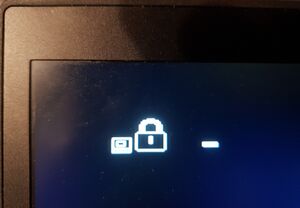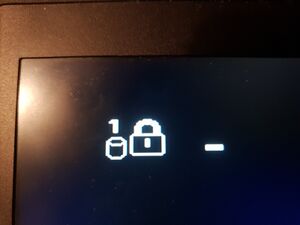No edit summary |
No edit summary |
||
| Line 27: | Line 27: | ||
* Some wires to be soldered to the unpopulated JTAG footprint on the bottom of the board | * Some wires to be soldered to the unpopulated JTAG footprint on the bottom of the board | ||
* A tool that can program the MEC1663 EC chip, for example the open hardware [https://glasgow-embedded.org/latest/intro.html Glasgow Interface Explorer], but proprietary alternatives also exist | * A tool that can program the MEC1663 EC chip, for example the open hardware [https://glasgow-embedded.org/latest/intro.html Glasgow Interface Explorer], but proprietary alternatives also exist | ||
* Potentiall you may also need ThinkPad Serial Number Update Utility on a bootable usb drive | |||
===Repair Steps=== | ===Repair Steps=== | ||
| Line 48: | Line 49: | ||
* Solder wires to the JTAG pins. See Figure 5 for the pinout. Note that with Glasgow Interface Explorer you don't need to worry about the exact pinout, because the tool can auto-detect it for you, just make sure you get the GND pin right, and that you solder a wire to all other pins except for pin 6. | * Solder wires to the JTAG pins. See Figure 5 for the pinout. Note that with Glasgow Interface Explorer you don't need to worry about the exact pinout, because the tool can auto-detect it for you, just make sure you get the GND pin right, and that you solder a wire to all other pins except for pin 6. | ||
* Connect the motherboard to a charger | * Connect the motherboard to a charger | ||
* Use your EC programmer tool to manipulate the EEPROM, to remove the password. | * Use your EC programmer tool to manipulate the EEPROM, to remove the password. You have two options: | ||
** Read an EEPROM image and try to guess at what offsets the passwords are stored, and try clearing only those areas. The exact offsets might differ from one EC firmware version to another. | |||
*** See the section "EEPROM Offsets" for more information | |||
** Completely erase the EEPROM content | |||
*** In this case you will have to restore the system and board serial numbers, otherwise you will keep getting error messages during boot | |||
*** This way UUID cannot be restored | |||
* Disconnect the charger | * Disconnect the charger | ||
* Restore the TRST resistor to its pull-down configuration, and remove the jtag wires | * Restore the TRST resistor to its pull-down configuration, and remove the jtag wires (You may be able to test if password removal was successful without repeatedly moving the resistor back and forth, Temporarly leaving the resistor in the pull-up state has worked for the author, but it may not always work. It is definitely recommended to restore the resistor at the very end.) | ||
* When reassembling the laptop make sure that reconnecting the battery is the last step taken. | * When reassembling the laptop make sure that reconnecting the battery is the last step taken. | ||
* If you have cleared the EEPROM completely, then you will have to restore the laptop serial numbers. In this case use ThinkPad Serial Number Update Utility. | * If you have cleared the EEPROM completely, then you will have to restore the laptop serial numbers. In this case use ThinkPad Serial Number Update Utility. | ||
| Line 59: | Line 65: | ||
**** Example: the bottom sticker says "TYPE 20N3-012345 S/N PF-678901", then the input code should be "1S20N3012345PF678901" | **** Example: the bottom sticker says "TYPE 20N3-012345 S/N PF-678901", then the input code should be "1S20N3012345PF678901" | ||
*** Add "B0" S/N data. The long form board serial number should be printed on a sticker on the motherboard, right under the RAM slot cover, it's written in small font. The long form board serial number should look like this: "8SSBxxxxxxxxL1HFxxxxxxx". The second half of it should match the board serial number as may have been seen previously in the bios. | *** Add "B0" S/N data. The long form board serial number should be printed on a sticker on the motherboard, right under the RAM slot cover, it's written in small font. The long form board serial number should look like this: "8SSBxxxxxxxxL1HFxxxxxxx". The second half of it should match the board serial number as may have been seen previously in the bios. | ||
===EEPROM Offsets=== | |||
* With EC firmware version N2IHT39W (1.23) | |||
** For the supervisor password, try setting to 0xFF offsets: 0x302, 0x303, 0x310..0x34f | |||
** For the system management password, try setting to 0xff offsets: 0x380..0x39F | |||
===Programming the MEC1663 EEPROM=== | |||
====General knowledge about the MEC1663==== | |||
This chip contains the following memories: | |||
* 256KiB of embedded flash | |||
* 2KiB of EEPROM | |||
So far passwords have only been observed to be stored in the EEPROM memory. | |||
The EC has some protection features that allow: | |||
* Blocking reading/writing of the "Boot Block", which is the first 4KiB of embedded flash | |||
* Blocking reading/writing of the "Data Block", which is the last 4KiB of emvedded flash | |||
* Blocking reading/writing of the EEPROM, using a 31-bit passwords | |||
* Completely disabling JTAG | |||
So far none of these security features have been observed to be enabled | |||
====Using the Glasgow Interface Explorer==== | |||
====Using other EC programming tools==== | |||
Revision as of 22:53, 14 January 2024
| Thinkpad T490 Bios Password Removal | |
|---|---|
| Device | Thinkpad T490 |
| Affects part(s) | MEC1633 |
| Needs equipment | Soldering Iron; Glasgow Interface Explorer (or other EC programmer), Screwdrivers, Spudgers |
| Difficulty | ◉◉◉◌ Hard |
| Type | Soldering, Software |
This article is a stub. You can help Repair Wiki grow by expanding it
Problem description
This guide describes how to remove a Power-On / Supervisor / System Management Password that the laptop might ask for during boot, or while entering setup.
This guide does not apply to hard-drive passwords.
Symptoms
- The screen shows the BIOS password icon (Figure 1)
- The screen must not show the HDD password icon (Figure 2)
Solution
What you need
- Screwdrivers to open up the laptop, and take out the motherboard
- Spudgers to get the bottom case clips to release
- Hot air, two soldering irons, or soldering tweezers, and the skills to safely move an 0201 size resistor
- Some wires to be soldered to the unpopulated JTAG footprint on the bottom of the board
- A tool that can program the MEC1663 EC chip, for example the open hardware Glasgow Interface Explorer, but proprietary alternatives also exist
- Potentiall you may also need ThinkPad Serial Number Update Utility on a bootable usb drive
Repair Steps
- Attempt to enter the bios with an empty password, and if successful, you may get partial access to the BIOS settings, take a screenshot of the main screen showing various serial numbers.
- Take off the bottom cover
- Disconnect and remove the main battery
- Disconnect the CMOS battery
- You have to fully take out the motherboard, because the necessary pads are on the other side:
- Disconnect the trackpad ribbon cable on the trackpad side
- Remove the trackpad screws
- Remove the mouse button keycaps
- Underneath the mouse button keycaps unscrew the screws holding the keyboard assembly in place
- Slide the keyboard assembly towards the screen, and tilt it up
- Gently disconnect the keyboard assembly flex cables from the motherboard
- Disconnect any remaining connectors from the motherboard
- Remove the IO bracket screws, and any other screws holding the motherboard in
- Keep the cooling system screws in. They do not interfere with taking out the motherboard, and we will need to reprogram the EC while the laptop is powered, so it's safer to leave the cooling system on the board. (Also keep the cooling system plugged in)
- Beware that the thin heat-pipe is very fragile, and it can barely hold the weight of the fan. Do not apply any unnecessary force to it, or it will be crushed.
- Take out the motherboard. We will be working with the area shown in Figure 3.
- Move the TRST resistor from pull-down to pull-up position. See Figure 4 for exact placement.
- Solder wires to the JTAG pins. See Figure 5 for the pinout. Note that with Glasgow Interface Explorer you don't need to worry about the exact pinout, because the tool can auto-detect it for you, just make sure you get the GND pin right, and that you solder a wire to all other pins except for pin 6.
- Connect the motherboard to a charger
- Use your EC programmer tool to manipulate the EEPROM, to remove the password. You have two options:
- Read an EEPROM image and try to guess at what offsets the passwords are stored, and try clearing only those areas. The exact offsets might differ from one EC firmware version to another.
- See the section "EEPROM Offsets" for more information
- Completely erase the EEPROM content
- In this case you will have to restore the system and board serial numbers, otherwise you will keep getting error messages during boot
- This way UUID cannot be restored
- Read an EEPROM image and try to guess at what offsets the passwords are stored, and try clearing only those areas. The exact offsets might differ from one EC firmware version to another.
- Disconnect the charger
- Restore the TRST resistor to its pull-down configuration, and remove the jtag wires (You may be able to test if password removal was successful without repeatedly moving the resistor back and forth, Temporarly leaving the resistor in the pull-up state has worked for the author, but it may not always work. It is definitely recommended to restore the resistor at the very end.)
- When reassembling the laptop make sure that reconnecting the battery is the last step taken.
- If you have cleared the EEPROM completely, then you will have to restore the laptop serial numbers. In this case use ThinkPad Serial Number Update Utility.
- Initialize the EEPROM
- Assign UUID
- Set system identification
- Add "C0" S/N data. The long form serial number should be concatenated from: "1S", the "Type" on the bottom sticker, and the Serial Number on the bottom sticker, without dash symbols or date codes
- Example: the bottom sticker says "TYPE 20N3-012345 S/N PF-678901", then the input code should be "1S20N3012345PF678901"
- Add "B0" S/N data. The long form board serial number should be printed on a sticker on the motherboard, right under the RAM slot cover, it's written in small font. The long form board serial number should look like this: "8SSBxxxxxxxxL1HFxxxxxxx". The second half of it should match the board serial number as may have been seen previously in the bios.
- Add "C0" S/N data. The long form serial number should be concatenated from: "1S", the "Type" on the bottom sticker, and the Serial Number on the bottom sticker, without dash symbols or date codes
EEPROM Offsets
- With EC firmware version N2IHT39W (1.23)
- For the supervisor password, try setting to 0xFF offsets: 0x302, 0x303, 0x310..0x34f
- For the system management password, try setting to 0xff offsets: 0x380..0x39F
Programming the MEC1663 EEPROM
General knowledge about the MEC1663
This chip contains the following memories:
- 256KiB of embedded flash
- 2KiB of EEPROM
So far passwords have only been observed to be stored in the EEPROM memory. The EC has some protection features that allow:
- Blocking reading/writing of the "Boot Block", which is the first 4KiB of embedded flash
- Blocking reading/writing of the "Data Block", which is the last 4KiB of emvedded flash
- Blocking reading/writing of the EEPROM, using a 31-bit passwords
- Completely disabling JTAG
So far none of these security features have been observed to be enabled