More actions
| How To Fix an iPhone SE 2020 That Randomly Restarts | |
|---|---|
| Device | iPhone SE 2020 |
| Affects part(s) | Main Logic Board |
| Needs equipment | Screwdrivers, known good parts, spudger |
| Difficulty | ◉◉◉◌ Hard |
| Type | Soldering, Part replacement |
Problem description
There are many reasons that could cause an iPhone SE 2020 (2nd Gen) randomly restart every few minutes. For the iPhone SE 2020 there are some sensors within the parts of the phone that are required to be plugged in & detected. Otherwise, the phone restarts on its own.
The most common for iPhone SE 2020 is:
- Bad or Defective Battery - If the phone is not showing a percentage at the top of the screen, it means the battery data isn't being read by the device, causing the device to restart. So if you see your iPhone SE 2020 says it's charging at 0%, that could be why it's restarting.
- Charging Port Flex - This is the flex towards the bottom of the phone which is slightly exposed behind the back glass. It is easily damaged with a drop & broken back glass, or by a technician during a back glass repair.
- Motherboard Issue - There is a common fault on these logic boards, causing the 3 min restart issue. It's due to a defect in the logic board.
Symptoms
- After a back glass repair, the iPhone will restart on its own every few minutes
- After a hard drop & the back glass breaks, the phone will restart every 3 min.
- After a battery replacement, the iPhone will bootloop every 3 minutes
- After replacing the charging port flex, the device will auto restart on its own randomly.
- The iPhone will reboot randomly when using it.
- The iPhone will seem to freeze and restart every 2-5 minutes.
Solution
Diagnostic Steps
Before you start blindly replacing parts, it's important to try to confirm what is causing the restarting issue by reviewing the Panic Log file. This is a file that is generated by the Operating System, to document the fault causing the restart.
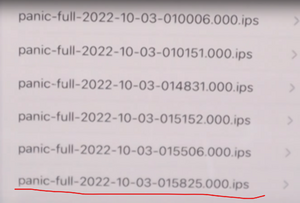
To find the panic log on the device, go to Settings-> Privacy-> Analytics & Improvements-> Analytics Data-> Scroll down to the files starting with "panic-full..." & click on the most recent dated file.
Then you'll want to scan through the text for keywords that may point you to the cause.
For this model, look for where it says "Missing Sensors:.."
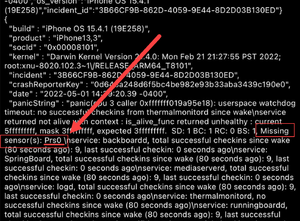
If you see:
- TG0B or TG0V - It's battery related:
- The battery is defective or has failed
- The battery connector itself is damaged, warped or broken
- The battery connector data lines are missing.
- Check the mosfets Q3201 or Q3200 to see if broken or damaged
- Check the battery data pins (I2C3_SMC_TO_GG_SCL_CONN and I2C3_SMC_BI_GG_SDA_CONN) for a diode mode reading. If it's OL, then there's a disconnected line & it'll need to be investigated
- Mic1 - When it's related to the charging port flex
- Test with known good charging port flex. Replacement flex cables can be defective & very common, especially if it's an iPhone 8 charging port flex, it may cause restart issues on iPhone SE 2020
- Mic1 - When it's a broken trace within the motherboard
- Refer to this guide for more details: IPhone SE 2020 3 Long Jumper Solution To Fix No Touch and 3 Min Restart
- Diode Mode the charging port FPC & check these 2 pins (I2C1_AP_SDA & I2C1_AP_SCL), as they're the Mic1 data lines. If you see one or both as OL, then you have the common logic board defect. There is a break somewhere underneath the SIM Tray. So the solution would be to run a jumper around it to bypass it. Here's how:
- I2C1_AP_SCL - Run a long jumper from R6610 to pin 13 on the charging port FPC. If done correctly, you should have a Diode Mode value of .329V at the charging port FPC
- I2C1_AP_SDA - Run a long jumper from R6611 to pin 15 on the charging port FPC. If done correctly, you should have a Diode Mode value of .329V at the charging port FPC
- Diode Mode the charging port FPC & check these 2 pins (I2C1_AP_SDA & I2C1_AP_SCL), as they're the Mic1 data lines. If you see one or both as OL, then you have the common logic board defect. There is a break somewhere underneath the SIM Tray. So the solution would be to run a jumper around it to bypass it. Here's how:
- Refer to this guide for more details: IPhone SE 2020 3 Long Jumper Solution To Fix No Touch and 3 Min Restart
Alternatively, you can use a tool like the iDevice Panic Log Analyzer, which will download the panic logs from the device & display them on the PC & give you suggestions to possible solutions. It makes it easier to browse the panic log file.
Also, check out www.PanicFull.com which allows you to upload the panic log file & have it analyzed for free.
Both of these tools just give suggestions, which aren't always correct, as there is no official solution list from Apple. So many solutions are just suggestions based on hearsay, rumors or just guesses.
For situations where you don't see the above examples, you'll have to read through the top portion of the panic log & try to decipher what could be the root cause. Look for keywords you may recognize.
Repair Steps
When trying to solve for these issues, make sure to replace the appropriate flex with an OEM or Premium flex.
It is also a good idea to keep a known good parts on your bench, for testing only. There are reports of even NEW parts being bad. So you have to keep known good flexes on hand at all times, so you don't waste your time troubleshooting with possibly bad flexes.
In scenarios where you have the appropriate flexes plugged in, but it still restarts, then you either have:
- Bad or damaged flex
- Low quality aftermarket flex
- Other flex cables that are Liquid Damaged
Please note: You MUST have the required flex cables, plugged in. Otherwise, it WILL restart. You cannot troubleshoot this step by unplugging the bad flex.
