More actions
No edit summary |
No edit summary |
||
| Line 2: | Line 2: | ||
|Device=Thinkpad T490 | |Device=Thinkpad T490 | ||
|Affects parts=MEC1633 | |Affects parts=MEC1633 | ||
|Needs equipment=Soldering Iron; Glasgow Interface Explorer (or other EC programmer) | |Needs equipment=Soldering Iron; Glasgow Interface Explorer (or other EC programmer), Screwdrivers, Spudgers | ||
|Type=Soldering, Software | |Type=Soldering, Software | ||
|Difficulty=3. Hard | |Difficulty=3. Hard | ||
| Line 20: | Line 20: | ||
==Solution== | ==Solution== | ||
===What you need=== | |||
* Screwdrivers to open up the laptop, and take out the motherboard | |||
* Spudgers to get the bottom case clips to release | |||
* Hot air, two soldering irons, or soldering tweezers, and the skills to safely move an 0201 size resistor | |||
* Some wires to be soldered to the unpopulated JTAG footprint on the bottom of the board | |||
* A tool that can program the MEC1663 EC chip, for example the open hardware [https://glasgow-embedded.org/latest/intro.html Glasgow Interface Explorer], but proprietary alternatives also exist | |||
===Repair Steps=== | ===Repair Steps=== | ||
* Take off the bottom cover | |||
* Disconnect and remove the battery | |||
* Disconnect the CMOS battery | |||
* You have to fully take out the motherboard, because the necessary pads are on the other side: | |||
** Disconnect the trackpad ribbon cable on the trackpad side | |||
** Remove the trackpad screws | |||
** Remove the mouse button keycaps | |||
** Underneath the mouse button keycaps unscrew the screws holding the keyboard assembly in place | |||
** Slide the keyboard assembly towards the screen, and tilt it up | |||
** Gently disconnect the keyboard assembly flex cables from the motherboard | |||
** Disconnect any remaining connectors from the motherboard | |||
** Remove the IO bracket screws, and any other screws holding the motherboard in | |||
*** Keep the cooling system screws in. They do not interfere with taking out the motherboard, and we will need to reprogram the EC while the laptop is powered, so it's safer to leave the cooling system on the board. (Also keep the cooling system plugged in) | |||
*** Beware that the thin heat-pipe is very fragile, and it can barely hold the weight of the fan. Do not apply any unnecessary force to it, or it will be crushed. | |||
** Take out the motherboard. We will be working with the area shown in Figure 3. | |||
Revision as of 21:45, 14 January 2024
| Thinkpad T490 Bios Password Removal | |
|---|---|
| Device | Thinkpad T490 |
| Affects part(s) | MEC1633 |
| Needs equipment | Soldering Iron; Glasgow Interface Explorer (or other EC programmer), Screwdrivers, Spudgers |
| Difficulty | ◉◉◉◌ Hard |
| Type | Soldering, Software |
This article is a stub. You can help Repair Wiki grow by expanding it
Problem description
This guide describes how to remove a Power-On / Supervisor / System Management Password that the laptop might ask for during boot, or while entering setup.
This guide does not apply to hard-drive passwords.
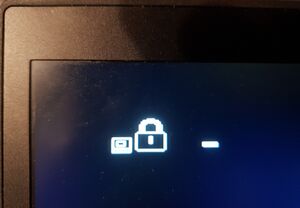
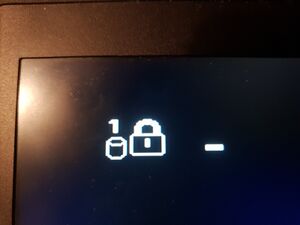
Symptoms
- The screen shows the BIOS password icon (Figure 1)
- The screen must not show the HDD password icon (Figure 2)
Solution
What you need
- Screwdrivers to open up the laptop, and take out the motherboard
- Spudgers to get the bottom case clips to release
- Hot air, two soldering irons, or soldering tweezers, and the skills to safely move an 0201 size resistor
- Some wires to be soldered to the unpopulated JTAG footprint on the bottom of the board
- A tool that can program the MEC1663 EC chip, for example the open hardware Glasgow Interface Explorer, but proprietary alternatives also exist
Repair Steps
- Take off the bottom cover
- Disconnect and remove the battery
- Disconnect the CMOS battery
- You have to fully take out the motherboard, because the necessary pads are on the other side:
- Disconnect the trackpad ribbon cable on the trackpad side
- Remove the trackpad screws
- Remove the mouse button keycaps
- Underneath the mouse button keycaps unscrew the screws holding the keyboard assembly in place
- Slide the keyboard assembly towards the screen, and tilt it up
- Gently disconnect the keyboard assembly flex cables from the motherboard
- Disconnect any remaining connectors from the motherboard
- Remove the IO bracket screws, and any other screws holding the motherboard in
- Keep the cooling system screws in. They do not interfere with taking out the motherboard, and we will need to reprogram the EC while the laptop is powered, so it's safer to leave the cooling system on the board. (Also keep the cooling system plugged in)
- Beware that the thin heat-pipe is very fragile, and it can barely hold the weight of the fan. Do not apply any unnecessary force to it, or it will be crushed.
- Take out the motherboard. We will be working with the area shown in Figure 3.
